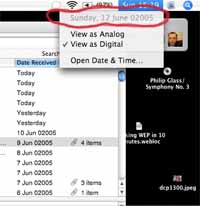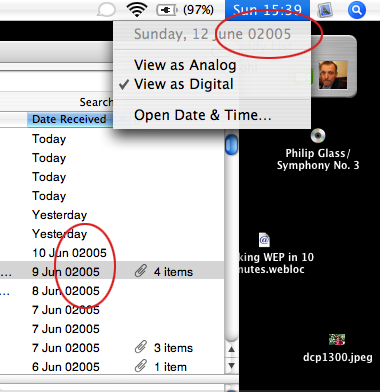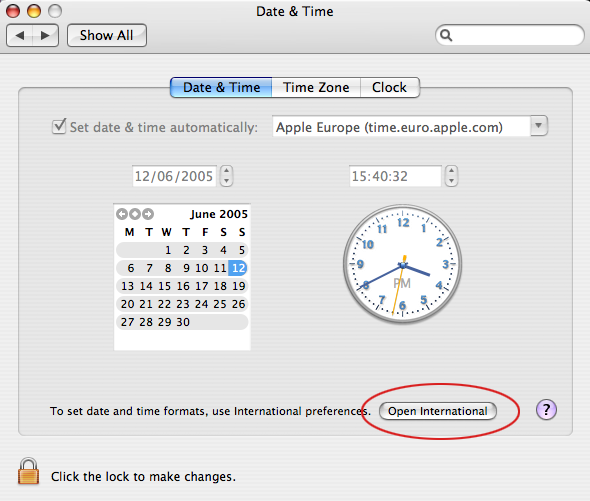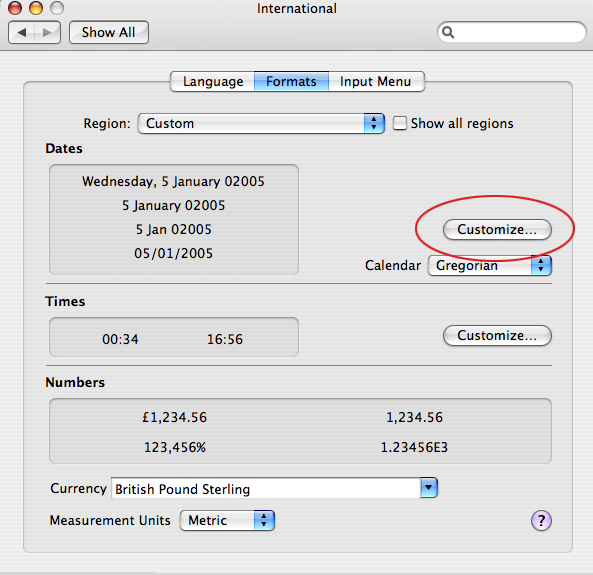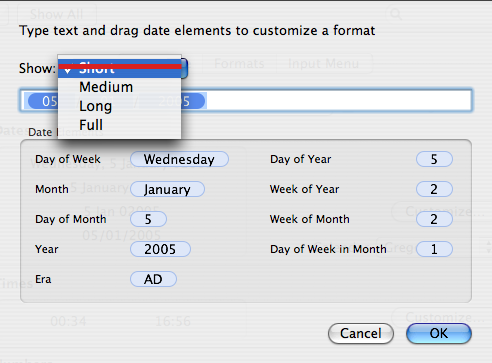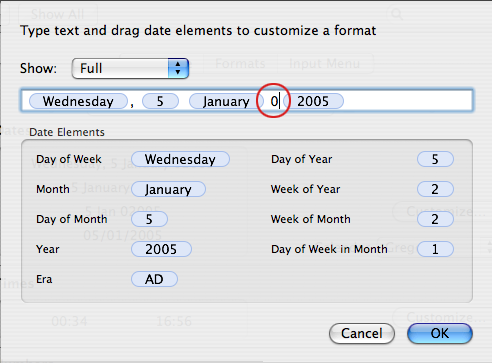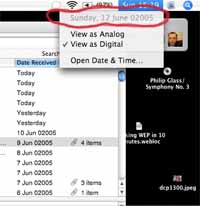
Cool Tools Reader Michael Hohl figured out this wonderful way to make your computer Y10K compliant. That is, how to set your computer so that it displays the 5-digit date it will need when we reach the years after 9999: that is 10000 and beyond. In anticipation of that time, you can set this year’s date to 02007 if you have Mac OSX Tiger. Here are step-by-step directions on his site (or click the “read the rest of this entry” link below). Be first in your neighborhood to have all your documents and files future-proofed.
Now if we could only get our WordPress blog engine to the same thing…
From http://www.hohlwelt.com/en/vagaries/osxtime.html
HOWTO make your Mac Y10K compliant (Well, sort of … )
If you like Stewart Brand’s “long now” idea, here are some instructions how to teach your Mac running under OS X Tiger to display the system time (e.g. in Mail) as 02007 instead of just 2007.
The final result will make the way the system displays time at certain places look somewhat like this:
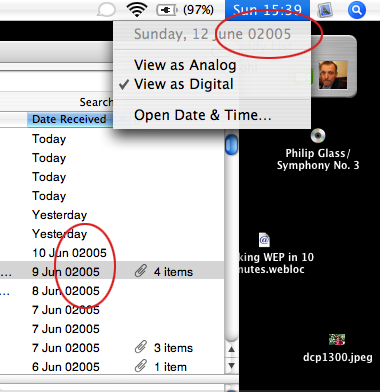
|
| |
Open System Preferences and “Date & Time.” Go to “open international.”
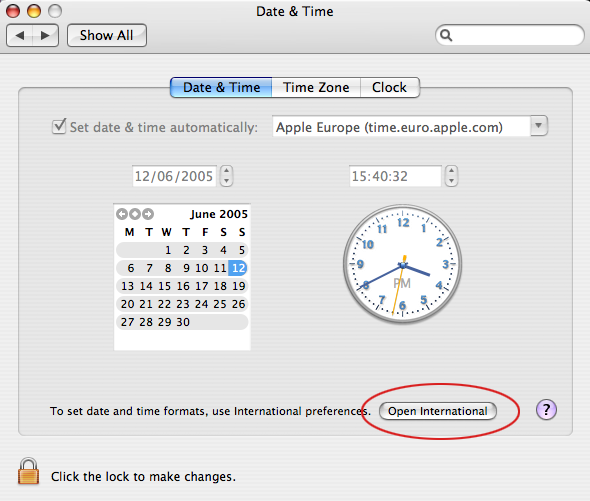
|
Go to “formats” and select “customize”:
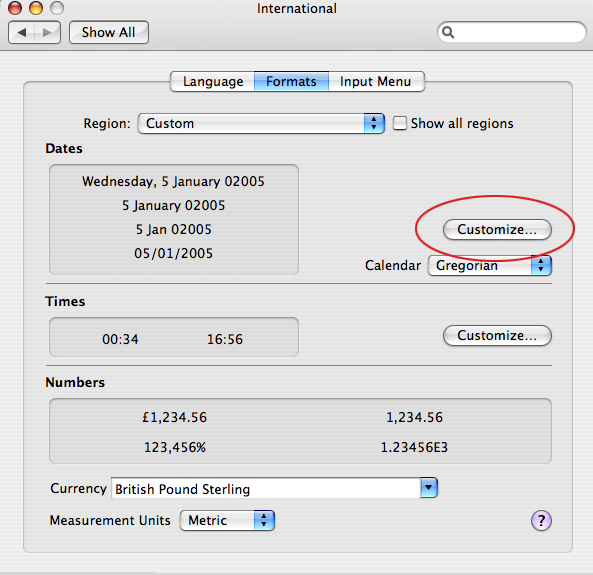
|
Now it needs a bit of tweaking: You can now type in a ‘ 0’ (space 0) before 2007 in the “Medium”, “Long” and “Full” view, BUT on my machine i cannot change the “Short” setting. If i do so, “Medium”, “Long” and “Full” snap back to their original view.
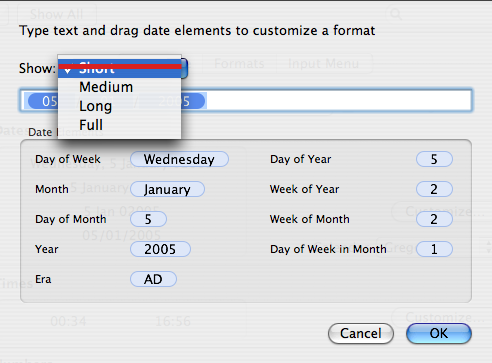
|
So start with the ‘Full” and type in ” 0″ (Space0). Continue with “Medium” and “Long”. If you try to alter “Short” you will have to start over again.
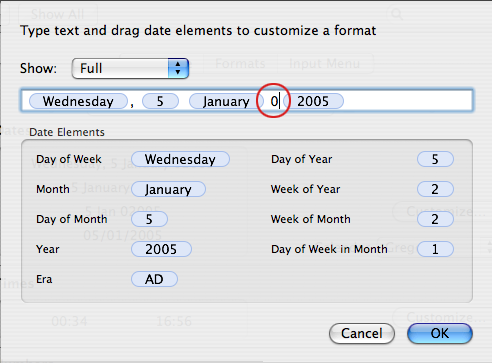
|

Select OK, and that’s it. Welcome to 02007.
As you can see by adding the Zero you just change the time display – not system time as such. Perhaps the next Mac OS will. It also affects only some applications and not all. Calendar stays as it is. |
Join our newsletter for the latest in long-term thinking
Subscribe